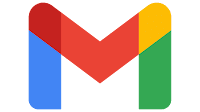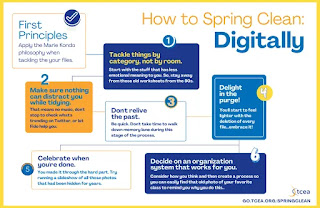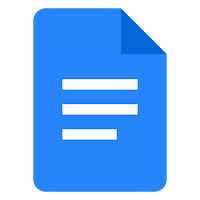As I moved into a coaching position I vowed to share everything! I was working with the teacher who was replacing me and handed over everything, printed and digital. While that may have been overwhelming, I think what was most beneficial was the time we spent collaborating about topics, projects and lessons I did and how I did it. It was then up to that new teacher to discover how to take what I gave them and make it their own or better. Young people have great ideas and see teaching from a totally different perspective then I do as a veteran teacher. So take the time and listen to what they have to offer, it might just open your eyes.
Recently I came across a post from the Bitmoji Craze for Educators group on Facebook about a Morning Meeting slide deck. It peaked my interest so I started to explore what it was all about. The original post by Alison Cunningham Bryan shared her idea/process of creating a Morning Meeting slide for each day of school which had a Fun Fact of the Day, Think About, Share Out, Joke or Puzzle of the Day, and Poll of the Day. While this is mainly an elementary slide deck, the idea can be used in secondary as well. From the comments it seems the students whose teachers have been using these are very excited for the next day to see what is on it. One of the comments in the post read "I've been teaching for almost 35 years and it is rare that someone shares something they have put so much effort and time into! You clearly put so much time into this! Thank you for saving so many people HOURS and HOURS of work! I hope to pay it forward some day like you have."Recently she updated her post about the Morning Meeting slide deck with all the Slides for each quarter and the comments over 3,500. Most of the comments are about how her hard work is making an impact on students around the world. She willingly shared these out to the group and has given everyone access to freely make copies. Sneak Peak at Quarter 2. Above is the direct link access to the post and the group which you will be able to download the rest of the quarters. The time and effort that went into this is shown and many have taken her idea and made it their own. It just goes to show, Sharing is Caring and we all need a little help now and then.