Google Drive and OCR. I just learned about this little feature from Leslie Fisher. She is amazing and always has a new trick she has learned about and shares out.
OCR or Optical Character Recognition is a technology which enables you to convert different types of documents, such as scanned paper docs, PDFs, and images into editable data.
So, I tried this, I opened my Google Drive app, took a picture which is automatically uploaded. Now watch the video for the rest of the instructions! Worked like a charm!
Technology to help each student and teacher to achieve personal excellence
Nov 28, 2018
Snap and Read Updated Color Overlays and Reading Line Guides
Wow! They keep improving this wonderful tool. If you have not read the previous post about Snap and Read and Co-Writer please do so.. Snap and Read just added a new tool to its list of arsenal. The updated tool is the Color Overlay and Reading Line Guides.
Take a look at this video on the new updates.
Color Overlay and Reading Line Guides from DonJohnstonInc on Vimeo.
Nov 5, 2018
Read it to me! Help me write and Annotate it!
When you have students who struggle with reading and writing, it is important to have tools which support them. We are very lucky in Unit 5 with our Assistive Technology and to have Ms. Nora Bardi. She is amazing and works with teachers and students all over our district to ensure all our students have access to these amazing tools.
Read it to me! Snap and Read is an assistive technology software. The one-button interface reads text aloud from any internet browser, Word, PDF files and other documents and programs. Snap and Read can be loaded via our Unit 5 webstore and is available to ALL students and staff in our district. We have also tested the program inside of Discovery Education and Amplify. Both have reading capabilities, but with Snap and Read, students can slow down the pace of the reading. Students can also go into their options and customize to personalize their experience. Download now to create the ultimate reading experience. You can also watch the following video to see how easy it is to use!
Did you also know that Snap and Read has a PDF editor within it? This allows students to receive a PDF from the teacher and then annotate right on it. Students will then be able to save it right back to their own Google Drive. Here is a video which shows you how to use it.
Help me write it! Co-Writer is an assistive technology software for writing. This floating window predicts words, aides in phonetic spelling, grammar, and topic related vocabulary. It can be used within Google Docs, Discovery Ed, Amplify and many more to help students construct meaningful sentences. Co-Writer can be loaded via our Unit 5 webstore and is available to ALL students and staff in our district. Students have the availability to personalize their options to develop their best writing.
Do you know of a student who struggles with reading? Students who struggle with decoding and processing words tend to hate reading... But what if you could give them the tools to make reading easier and more enjoyable? Being a teacher of a children who have reading difficulty is hard because if the child could listen to the passage or book you know they would love it. Learning Ally relieves the stress of a struggling readers and allows them to enjoy reading again. Unit 5 is very lucky we have access to this program and our students are using it. If you have never gotten students on Learning Ally here is a short video on how students get started. Students must have a learning disability, low Map scores, or be in a reading intervention in order to qualify.
Did you also know that Snap and Read has a PDF editor within it? This allows students to receive a PDF from the teacher and then annotate right on it. Students will then be able to save it right back to their own Google Drive. Here is a video which shows you how to use it.
Help me write it! Co-Writer is an assistive technology software for writing. This floating window predicts words, aides in phonetic spelling, grammar, and topic related vocabulary. It can be used within Google Docs, Discovery Ed, Amplify and many more to help students construct meaningful sentences. Co-Writer can be loaded via our Unit 5 webstore and is available to ALL students and staff in our district. Students have the availability to personalize their options to develop their best writing.
Do you know of a student who struggles with reading? Students who struggle with decoding and processing words tend to hate reading... But what if you could give them the tools to make reading easier and more enjoyable? Being a teacher of a children who have reading difficulty is hard because if the child could listen to the passage or book you know they would love it. Learning Ally relieves the stress of a struggling readers and allows them to enjoy reading again. Unit 5 is very lucky we have access to this program and our students are using it. If you have never gotten students on Learning Ally here is a short video on how students get started. Students must have a learning disability, low Map scores, or be in a reading intervention in order to qualify.
Sep 27, 2018
Takin Social Studies - Ideas, Lessons and strategies for the 21st Century Classroom,
If you have never heard of Takin Social Studies, now is the time to take notice. This blog houses podcasts ranging from Music in the classroom, sticky current events, to primary sources. After listening to it for a couple of days, I am hooked.
The four hosts each have their own witty personalities and provide tons of resources they use with their students. Listen to Episode 17 Got Rhythm. Also take a look at the notes from the episode as well, they link some student work which is really good and hopefully will generate some ideas for your own classes!
The four hosts each have their own witty personalities and provide tons of resources they use with their students. Listen to Episode 17 Got Rhythm. Also take a look at the notes from the episode as well, they link some student work which is really good and hopefully will generate some ideas for your own classes!
Sep 26, 2018
Rubric Grading in Google Classroom: New for Fall 2018
Problem
I have many assignments that I deliver via Google Classroom that need to be graded by using a rubric. I will have even more of these as we continue to move towards Standards-Based Grading. I've heard people talk about Orange Slice or Goobric/Doctopus, but it sounds like a lot of technical up front work that I am not comfortable with. I need something simple, quick, and efficient.Solution
Attaching a Google Doc version of your rubric to an assignment and choosing to Make a Copy for each student will enable a form of rubric grading that is flexible, fast, and powerful.
Sep 10, 2018
Flipgrid Frenzy!
 This summer, Flipgrid was bought out by Microsoft and has since given the pro version to teachers for FREE! YES! FREE!!! Which means, you can make as many Grids as you want!!
This summer, Flipgrid was bought out by Microsoft and has since given the pro version to teachers for FREE! YES! FREE!!! Which means, you can make as many Grids as you want!!
Last year the free version only allowed for one grid with multiple topics. This year you can create as many grids as you would like with as many topics as you want under those grids.
If you have never used Flipgrid, it is a video discussion platform where student's can video booktalks, reflections, practice speaking in a foreign language,and much more. Student's can access via their computer or the app on their phones. Take a look at this video to get started.
Aug 31, 2018
It's the little things....
Here are several videos which will help when starting a new school year. Many of these things we all know, but have "forgotten" about or don't remember how to do because we only do them once a year. Take a look at the "little things" which can make life a little easier!
Downloads Nightmare!
Google Contacts
YouTube Restrictive Mode
Downloads Nightmare!
Google Contacts
YouTube Restrictive Mode
Apr 30, 2018
WHAT? Goo.gl Shortener is going away!
With Google no longer supporting the goo.gl extension, we needed to come up with some alternatives. “Starting March 30, 2018, we will be turning down support for goo.gl URL shortener. From April 13, 2018 only existing users will be able to create short links on the goo.gl console.” - Via Google.
Well, there are several out there, but the one that I have been using a lot is Yellkey. It is an alternative to the goo.gl URL shortener. Simply, copy and paste the URL into the text box which indicates URL’s, select how long you want the link to be available….. up to 24 hours. This is great to get items out to people quickly, but not something you want to use if you are going to keep the presentation/link available for an extended time. I really like this one because it gives real words, not just letters and numbers mixed together.
Well, there are several out there, but the one that I have been using a lot is Yellkey. It is an alternative to the goo.gl URL shortener. Simply, copy and paste the URL into the text box which indicates URL’s, select how long you want the link to be available….. up to 24 hours. This is great to get items out to people quickly, but not something you want to use if you are going to keep the presentation/link available for an extended time. I really like this one because it gives real words, not just letters and numbers mixed together.
Since we are a Google For Education School, and we use Google Classroom as one of our Learning Management Systems, the Share to Classroom extension is great to share out a link to students quickly within your Google classroom. Send the link, or create an announcement, question, or assignment and post it directly to classroom from the extension. Try it out, I bet you love it. Bit.ly is another great URL shortener. Simply copy and paste the URL into shortener and copy the shortened like to send out or put on a presentation for access. TinyURL.com is another one that you can customize. If the word(s), numbers, etc… are available then it makes it really easy to create a shortened URL. If not, or you don’t care, it will generate a URL for you.
Apr 12, 2018
MERGE CUBE MANIA IN MIDDLE SCHOOL
Merge Cubes in middle school classrooms is hot right now and we have several teachers who are using them and having the kids explore with them. There are many apps out there which you can review from the previous post I wrote on Augmented Reality.
If you are new to Merge Cubes you need to take a look at this post by Cool Cat Teacher by Vicki Davis. Karen Bosh explains why Merge Cubes are so hot right now. You can subscribe to Vicki via iTunes as well for her 10 minute teacher segments.
@MergeVR is offering educators a special discount on their MERGE Goggles! For a limited time, they're available for $16.99 each (plus applicable taxes and shipping). Fill out the below at this link to get your discount code docs.google.com/forms/d/e/1FAI… I bought 3 pairs and they ended up being 20.00 per pair after shipping and taxes.
If you are new to Merge Cubes you need to take a look at this post by Cool Cat Teacher by Vicki Davis. Karen Bosh explains why Merge Cubes are so hot right now. You can subscribe to Vicki via iTunes as well for her 10 minute teacher segments.
@MergeVR is offering educators a special discount on their MERGE Goggles! For a limited time, they're available for $16.99 each (plus applicable taxes and shipping). Fill out the below at this link to get your discount code docs.google.com/forms/d/e/1FAI… I bought 3 pairs and they ended up being 20.00 per pair after shipping and taxes.
Apr 11, 2018
April = Poetry Month
This is National Poetry Month. "What is a poem?" might be the first question that students ask after, "why is it National Poetry Month?" Read the full post here.
Apr 9, 2018
The Black Hole of Downloads
It seems like I have worked with a lot of teachers lately who have expressed an concern about their black hole of downloadable files. Files which are in downloads but not part of your Google Drive. So here is a short video on how to change those settings on a windows machine in Google Chrome. You can do this on any MAC as well as long as you have Google Sync installed.
Apr 4, 2018
PDF Candy
Well it is not real candy, but oh what fun it is to know you can convert a PDF to a Word doc then convert to a Google Doc. I learned about this site from Leslie Fisher, so a huge shout out to her! Using this PDF Candy you will take a PDF convert it so it is a usable within Google Docs. Once in Google Docs, you can push it out through Google Classroom and have your students highlight, insert comments, discuss the purpose of the article. Think of the possibilities.
Remember the post on extensions? Take this document one step further and publish it to the web, then use the Extension Insert Learning to make the once STATIC document into an INTERACTIVE document for students.
Now on the main page there are many tools to manipulate PDF’s, but if you click on Convert From, To, and other tools, there are way more. Take a look at the video below to see just how easy this is, then start playing with all the tools....
Remember the post on extensions? Take this document one step further and publish it to the web, then use the Extension Insert Learning to make the once STATIC document into an INTERACTIVE document for students.
Now on the main page there are many tools to manipulate PDF’s, but if you click on Convert From, To, and other tools, there are way more. Take a look at the video below to see just how easy this is, then start playing with all the tools....
Mar 14, 2018
Augmented Reality - What a learning experience
While at the ICE conference I went to a session on Augmented Reality. This session highlighted all the ways you could use AR in your classrooms.
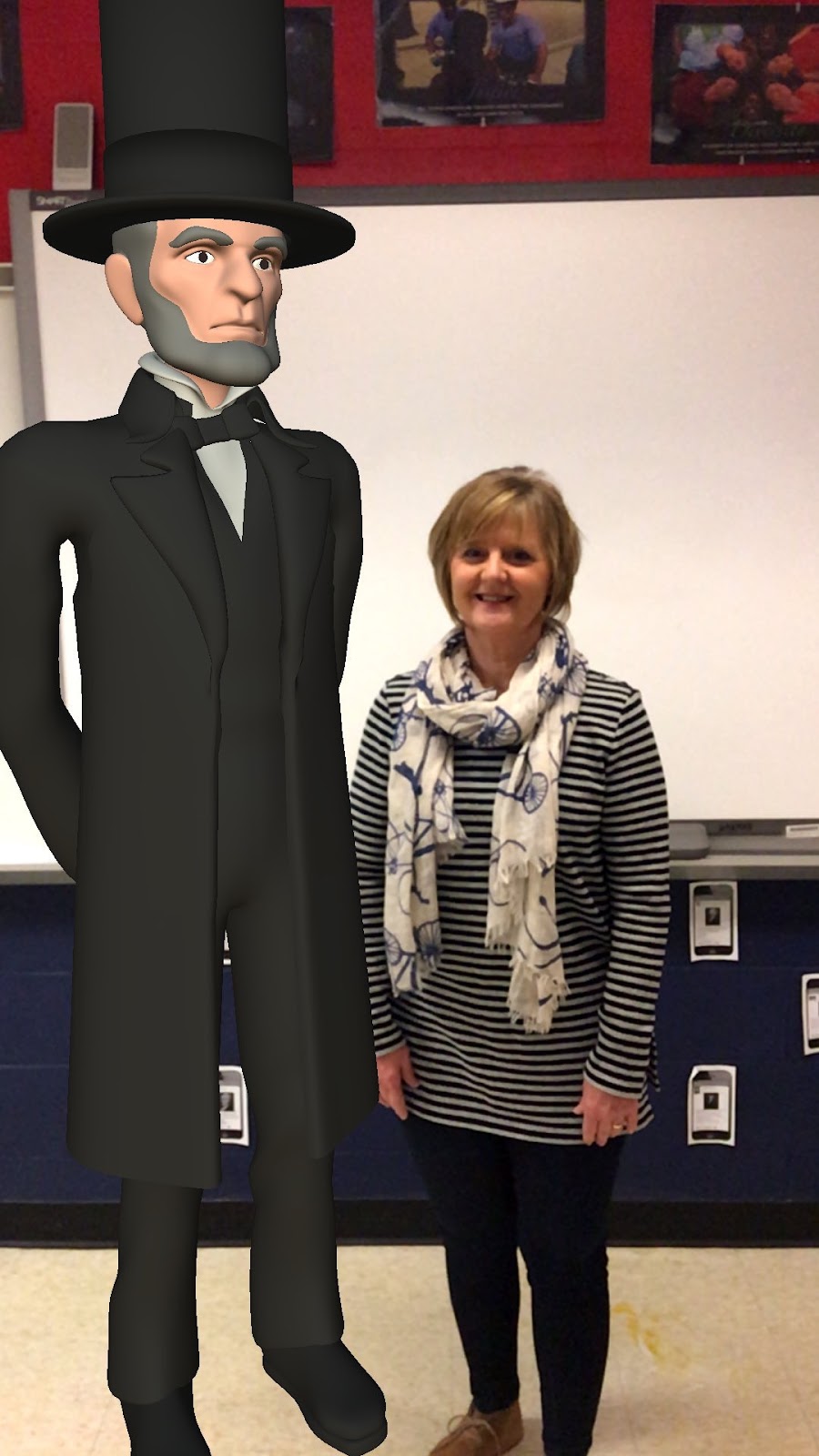
 Ever wish you could demonstrate an active human heart beating? Bring Abe Lincoln into the classroom to give his Gettysburg Address, hold a brain in your hands or really look at the solar system up close and personal? All of these things can be done with Augmented Reality, which brings it to life and right into students hands.
Ever wish you could demonstrate an active human heart beating? Bring Abe Lincoln into the classroom to give his Gettysburg Address, hold a brain in your hands or really look at the solar system up close and personal? All of these things can be done with Augmented Reality, which brings it to life and right into students hands.
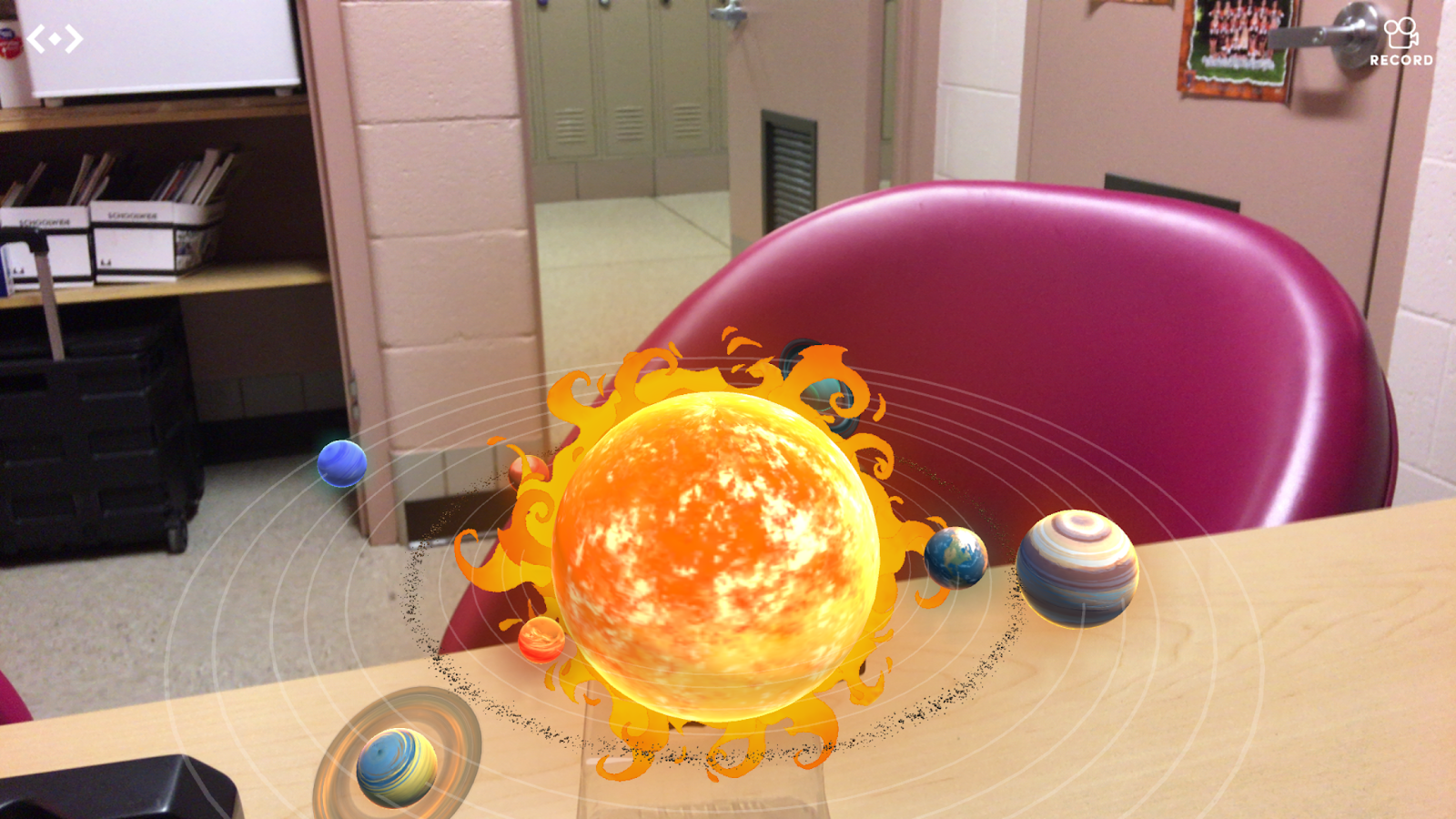
How do you do this you ask? Well there are AR apps out there and you can use with The Merge Cube. The Merge Cube brings your holograms right to the palm of your hand. Turn, twist and see all the different angles of 3D objects. Some apps are FREE and others cost money to download. I am currently working on mirroring options for your phones since we are a Chromebook district. Go to MergeCube.com and setup and register your merge cube. Then download one of the apps and start playing. As a little incentive I gave all my Junior High teachers a Merge Cube this week to start playing with since they are all going to have new curriculum next year. What a great way to incorporate it into the classroom.
Here are the apps that I have downloaded and played with:
- Th!ngs for Merge Cube - To get started and it was free. I was able to familiarize myself with the cube and see how it worked….. I quickly moved on from this one…
- AnatomyAR - Use with the Merge Cube and you can hold a human brain in your hands. Watch the lungs breath in and how and rotate all of them around to see the 3D view of it all. How fun is this. See picture above for what it would look like.
- Galactic Explorer - Use with the Merge Cube. You can see the picture above. This allows you to see the solar system and to get up close with each of the planets. Click on each one and they will all come up individually. WOW!
- 57° North - Use with Merge Cube - A survival game… Shipwrecked on a remote island in Alaska…. You help them survive based on the decisions you make during the game.
- Flashcards AR Lincoln - Crazy as it sounds, you can bring Abe Lincoln into your classroom to deliver your Gettysburg Address. This app allows for a real life Abe to appear, and you can also explore his childhood home and more on this one. Do not need Merge Cube for this one!
Mar 12, 2018
Extensions, Extensions and more extensions!
Try some of these extension and tools from Alice Keeler. Remember to check out her blog! Each extension is linked to the webstore where you can read about what it does and add to chrome. Have other great extensions? Let us know about them.
Alice Keeler Webstore:
Other Great Extensions:
- Eqatio - Yes, it is available in the Unit 5 Webstore for students already! Teachers get full version FREE - Students do not. This extension makes it so easy to enter a problem into a slide or doc even a Google form. You can even speak it into the slide so you don’t have key it in each time. Love this!
- Equatio/Read Write FREE for TEACHERS https://www.texthelp.com/en-us/products/free-for-teachers/ Scroll down and fill out the information. If you already have Read-Write for Teachers for free then you are already enrolled you just need to login with your school e-mail. If not you can register to get the free Teachers version for both of these at the same time.
- Tab Scissors/Tab Glue - Split your screen in a side by side mode and glue it back together when ready.
- Tab Cloud - Allows you to save links and open those links up in a new Chrome Window. Great for CICO and bloggers you follow.
- Desmos - Graphing App - can be used and then use the Quickshare screenshot to take a picture of the graph. Teachers and students can login with their Google Account
- Insert Learning - Transform any online article into to an interactive read. Add video, questions, comments, highlight and share it out with your Google Classroom! Yes, it is available to students and teachers and students have to have the extension in order to do the activities.
- Extensity- This extension allows you to manage all of your other extensions. I have so many that I add to chrome to try or to see how it works, and I need a way to easily turn them on and off. This allows me the flexibility and ease to run only what I want to.
Mar 9, 2018
Teaching Math with Google Apps
#ICE2018 was a great conference and I was fortunate to attend Alice Keeler’s Double Session on Math in the Google Classroom. If you don’t know of Alice Keeler or have never heard of her you are missing out. She is one of my Professional Crushes! She is the kind of teacher/speaker who makes you question everything you are doing and why you are doing it. I’m not a math teacher, but a tech coach and I was so impressed with what she was doing and how she was doing it all within the Google Apps for Education Suite.
While listening to her speak, some takeaways were:
- 80% Collaborate 20% Individual. Math is a process and understanding that process is really easy for some and really hard for others; so when you give students time to collaborate, ask questions, fail and try again, learning is happening. A lot of this collaboration is happening in the private comments of the assignment within Google Classroom.
- When students learn something, give them full credit. It doesn’t matter if they failed the first three times, if they learn it, then learning has happened and therefore the student should get full credit.
- Don’t give students the same problem to work on. If you do, then they are going to “Look” an see what others got and how they did it. But when you give them different problems, you make them talk about the process and strategize how they are going to solve their own problem. Make them do the work instead of you. Using Google Slides will allow students to create their own slide and put a math problem they were having trouble with. Boom…. Now they can start the conversation. Using Equaito will allow easy use of entering math problems.
- Give students problems then have them use their phones to solve the problem with PhotoMath. Then have them compare and contrast the answers. Remember they all have different problems…..
- Using the 4 C’s and DOK 2 & 3 is where she believes every student should land while giving them multiple chances to learn and ask questions. OpenMiddle has some great resources for DOK 2 and 3.
- Don’t change an assignment from paper to digital if the learning is happening with the paper. If students are collaborating and learning, then there is no reason to go digital.
- If you can have an assessment graded online then do it. Why waste time grading when a computer can grade it? Showing work at assessment time doesn't matter as much as showing work during the learning process. Are you are having those conversations before an assessment? Students will not look at feedback after they get their grade. Feedback needs to happen before the assessment.
Now these takeaways can be used in any class not just a math class. If you haven’t had a chance to read her blog or follow her on Twitter; do so, you won’t be disappointed. Here is her social networking info.
- Twitter @alicekeeler
- Blog - http://www.alicekeeler.com/
- Facebook - https://www.facebook.com/alicegop
Mar 2, 2018
#ICE2018 - Keynote - Special Books for Special Kids
Special Books by Special Kids
I had the privilege of attending the # ICE2018 (Illinois Computing Educators) conference this past week and one of the keynote speakers was Chris Ulmer. Chris is known as the teacher behind the books Special Books by Special Kids. He started his journey in a special ed classroom in south Florida and now has millions of followers from his video series which started with his students in his classroom.
Chris is dynamic, emotional and real. He interviews neurodiverse individuals and shares their stories. His belief of every person has a story comes alive in his interviews. It has been a long time since I have heard such a good speaker which inspired me and pulled at my emotional heart strings. The stories he shared were inspiring to say the least, the kids were incredible, and there was not a dry eye in the house. Take a look at Bella’s Story.
Social Media Links:
Subscribe to:
Comments (Atom)







