Technology to help each student and teacher to achieve personal excellence
Showing posts with label Literacy. Show all posts
Showing posts with label Literacy. Show all posts
Nov 28, 2018
Snap and Read Updated Color Overlays and Reading Line Guides
Wow! They keep improving this wonderful tool. If you have not read the previous post about Snap and Read and Co-Writer please do so.. Snap and Read just added a new tool to its list of arsenal. The updated tool is the Color Overlay and Reading Line Guides.
Take a look at this video on the new updates.
Color Overlay and Reading Line Guides from DonJohnstonInc on Vimeo.
Mar 3, 2017
Google Lit Trips and Tour Builder
Tour Builder is all about telling a story. With this resource you can build a clickable, interactive story that guides students to different places around the world. Watch how Bobby Lake, a high school history teacher, talk about the stories he creates for his students using Tour Builder.
make sure to read the whole post for more!
Sep 16, 2016
Check it out Google Form Add On
I was recently watching a video from Richard Byrne who I follow on YouTube and on his blog Free Tech for Teachers. The video was how to setup a Google Form for a check in and check out system.
 The first thing I thought of was classroom libraries and departmental equipment. No more, who has that book, where are the ipads, or who borrowed the PE equipment. Now you have a very easy check out/in system you can post to your website.
The first thing I thought of was classroom libraries and departmental equipment. No more, who has that book, where are the ipads, or who borrowed the PE equipment. Now you have a very easy check out/in system you can post to your website.Using a Google Form add on called Check it out, allows teachers to create a very simple form and system for students and teachers to check out and check in items. Take a look at this video it explains it very clearly and is less than 5 minutes.
Dec 11, 2015
Computer Science Education Week Recap
You may not know it, but this week (12.7) is Computer Science Education week. This also coincides with an emphasis on the Hour of Code project, which promotes the language of computer code to students (and adults) of all ages. Here are a few blog posts and sites from around the web that can help you get started with incorporating computer science into your classroom (yes, anyone can do it in any subject!).
Nov 6, 2015
Google Cultural Institute
The aim of the Cultural Institute is to preserve and promote culture online
If you have not had a chance to browse the Google Cultural Institute, I highly recommend it. Outside of simply navigating the art museums and wonders of the world, you can examine primary source material on major historical events in history.
Finally, if access through our district Google accounts, you can create your own personal lists of personal collections that you value, curate your own galleries, and even push all of this material to your Google Classroom courses!
This is a powerful tool, and one that can be incorporated in to a wide variety of curricula. Check out the YouTube Channel dedicated to the Institute. Go explore today, and make sure to share your experience with your peers!
Sean Mullins | Instructional Technology Coach
May 15, 2015
Start Your Personal Learning Network with Google+
Social media has ushered in a new wave of professional development for teachers all over the world. Personal Learning Networks (PLNs) are simple systems that teachers have in place that help them keep up to date on new trends in education. Social media can and should be leveraged to develop your PLN. Many teachers already frequent Pinterest, Facebook, Twitter, etc... for educational collaboration opportunities. I would like to suggest adding Google+ to that list!
With your district Google account, you have the ability to set up Google+. It is very simple, and only requires you to click on the "+You" link found by your login name once you have signed into your Google Account. You then fill out a few screens of information, most of which you can skip over.
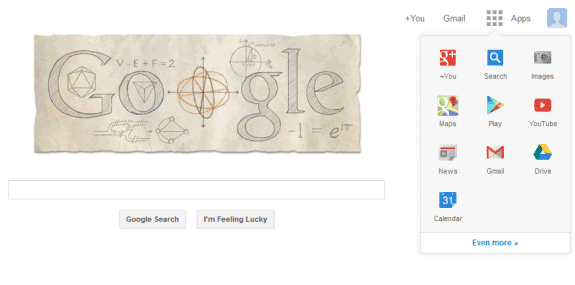
Once you are set up, you can navigate to "Communities" through the menu on the left of your screen and start connecting with educators all around the globe who are trying to accomplish the same goals as yourself. For example, I belong to communities that discuss "Science in Google", "Google Apps for Education", and "Education Revolutions"...and the list will surely grow.

The great thing about these communities is that they are created and moderated by regular people, not organizations. That also means that you can create a community yourself and invite like-minded U5 educators. As an example, I encourage everyone to join the U5 Instructional Technology community (direct link). It's a great place for us all to share, discuss, debate, and encourage around the topic of instructional technology in Unit 5. We will be adding content to it regularly, and encourage you to do the same!
Similarly, maybe your department wants to create a community to share web resources and have discussions around curriculum. If we think even bigger, why not have a U5 Science community and invite all of the science teachers (or anyone for that matter) to join? The possibilities are exciting!
If you would like more information on PLNs or Google+, please contact your district instructional technology coach!
Sean Mullins | Instructional Technology Coach
With your district Google account, you have the ability to set up Google+. It is very simple, and only requires you to click on the "+You" link found by your login name once you have signed into your Google Account. You then fill out a few screens of information, most of which you can skip over.
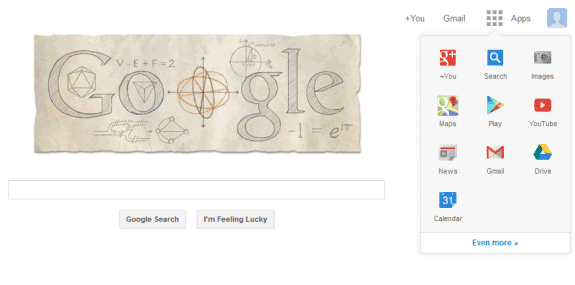
Once you are set up, you can navigate to "Communities" through the menu on the left of your screen and start connecting with educators all around the globe who are trying to accomplish the same goals as yourself. For example, I belong to communities that discuss "Science in Google", "Google Apps for Education", and "Education Revolutions"...and the list will surely grow.
The great thing about these communities is that they are created and moderated by regular people, not organizations. That also means that you can create a community yourself and invite like-minded U5 educators. As an example, I encourage everyone to join the U5 Instructional Technology community (direct link). It's a great place for us all to share, discuss, debate, and encourage around the topic of instructional technology in Unit 5. We will be adding content to it regularly, and encourage you to do the same!
Similarly, maybe your department wants to create a community to share web resources and have discussions around curriculum. If we think even bigger, why not have a U5 Science community and invite all of the science teachers (or anyone for that matter) to join? The possibilities are exciting!
If you would like more information on PLNs or Google+, please contact your district instructional technology coach!
Sean Mullins | Instructional Technology Coach
Mar 16, 2015
Technology PDA Reflections
We appreciated being treated as professionals.
Working with coworkers. Exploration time. Help from instructor one-on-one. Everything was great.
Getting one-on-one help with specific questions is so much better than just being presented to.
The ability to determine the path/content of the PDA was refreshing, as was time to work and collaborate.
This was so personalized, since I got to choose what all to work on and go at my own pace.
For the fourth time I was privileged to serve as a PDA instructor for Using Technology to Engage and Inspire Your Students this spring; this time as an "advanced" section. The quotes above, which came from our feedback activities through CMS, epitomize what this PDA offers to our staff members. Technology should enable individualization, collaboration, and more time for one-on-one feedback. I am happy to report that this year's offering was a rousing success!
I thoroughly enjoyed my four weeks working with these 18 dedicated individuals. Their hard work and willingness to explore, ask questions, implement, fail, and implement again, led to dozens of success stories for their students. Here are a few examples of such successes...
Formative Assessments Through Kahoot!
Advanced Quiz Techniques and Course Streamlining in CMS
Padlet for Classroom Conversations
Exploring Google Classroom
Google Forms and Flubaroo for Automatically Graded Surveys and Formative Assessments
I am blown away every day with the passion and dedication that I see in our classrooms. Opportunities like these PDA's do not come around as often as I would like, so if you are interested in anything that you have seen here, make sure to sign up for our next PDA! Additionally, if you would like to hear about the details of these, or any other technology related classroom instructional techniques, please contact your district instructional technology coach today!
Sean Mullins | District Instructional Technology Coach
Sep 12, 2014
New Google Feature: Suggested Edits
With Suggested Edits mode, you can now delete, add, and alter your student's Google Docs in a protected mode that automatically creates suggestions. When students receive their documents back, they can accept or reject the suggestions, or make their own alterations that closely mimic the suggestions. If you are familiar with the Track Changes mode available in Microsoft Word, you'll feel right at home with Suggested Edits.
Here is an example of how it works.



This new format is great for teachers who found it cumbersome to always add a comment whenever they wanted to make a student aware of something that needed to be fixed. Comments are still available when you want to get a complex thought across to your students. Suggested edits provide a quick way for suggesting grammatical changes.
And don't forget, students can use this as well during peer editing!
Here is an example of how it works.
- Student submits a Google Doc. By default, the viewing mode is set at "Editing". You will see this new icon in the upper right hand corner of the Google Doc.
- You switch the viewing mode to "Suggesting". The view mode button will change to a green color to indicate the new viewing mode.
- Add a comma, change the formatting, or replace a word. Any of the edits that you now make to the paper will automatically create a comment box to the side of the Google Doc explaining what edit is being suggested. These suggestions can be accepted, rejected, or replied to by the student.
This new format is great for teachers who found it cumbersome to always add a comment whenever they wanted to make a student aware of something that needed to be fixed. Comments are still available when you want to get a complex thought across to your students. Suggested edits provide a quick way for suggesting grammatical changes.
And don't forget, students can use this as well during peer editing!
Dec 13, 2013
Pharaoh Google Presentation Project
Amber O’Day and I worked together on multiple days before the project to create the data sheets and set up the project to present key information about 6 different pharaohs from Ancient Egypt. This was to supplement a section from our book explaining the different dynasties and rules of specific pharaohs. We began by creating a data sheet that students would share with their group and with myself. This allowed me to be able to monitor the work being done and also keep track of adjustments/corrections being done by each student in the group. I did this using revision history, a feature within all Google Docs.
We explained on the first day how to retrieve the copy of the data sheet from their Shared with Me within Google Drive and re-share the document with their group members. Each person in the group was given a topic to research and all would work on the document together. We also explained they would need to include their sources and we talked about the differences between a search engine and a website. Sources the students were able to use for this project, ranged from internet sources, Discovery Education, and book sources. The students worked on this data sheet for 2-3 days.
Once finished with the data sheet, we introduced the students to Google Presentations and allowed the students to begin work on a presentation they would give as a group at the end of the week. As with the Google document/data sheet that was created for students to work collaboratively, we revisited how to share and work collaboratively with Google Presentations. Each student took their category and created a slide(s) on Google Presentation which was shared collaboratively among the group. The same rules applied and I was able to virtually monitor as well as monitor physically. Students also created a source slide within their presentation. This process took another 2 days plus one more to practice presenting in front of the class.
This project was very successful in many ways. It allowed me to really see how the students worked in collaborative groups, using research skills, as well as presentation skills. I will repeat next year and hopefully add to the project.
Amy Dabler
KJHS
6th Grade Social Studies
Nov 19, 2013
Going Paperless in Language Arts
Gone are the days of lost papers! Students can now use Google Drive to keep their work organized in Language Arts.
Benefits of using Google Drive in Language Arts:
- Students can keep work organized and not have to worry about misplacing loose papers.
- Students can go through the writing process without re-writing multiple drafts.
- Students can share drafts with their peers to peer conference.
- Students can have an electronic writer’s portfolio that can be kept over the years.
- Teachers can instantly view student work.
- Teachers can provide specific feedback for students to access.
Students began the year by creating a Language Arts folder. For organizational purposes, students title their folder “Hour_Last Name_ First Initial– LA.” I am then able to organize their folders alphabetically in my own Google Drive. Students then shared this folder with me, so I am able to access their work at all times. By sharing the folder, everything that is added within the folder throughout the year will automatically be shared with the teacher. Within the Language Arts folder, students created a folder for each unit of study (narrative, informative, argumentative, poetry, article of the week and journal).
For each assignment, students create a new document within the correct unit of study’s folder. By doing this, the teacher is not only able to access the document at any time to provide specific comments and feedback, but the student can also share the document with a peer to attain peer feedback. The student is then able to keep track of both student and teacher comments on one document as they revise. The teacher is also able to track student work to see if the student applied the feedback.
By using Google Drive, both students and teachers are able to efficiently communicate with one another and keep writing organized.
Alecia EvansKingsley Junior High SchoolTeam 7-2 Language Arts
Oct 15, 2013
Mind Maps with Google Draw
For those of you who use mind maps with your students, here is an article that discusses how Google Drawings can be used to make these collaborative and conducive to feedback.
http://www.alicekeeler.com/teachertech/2013/10/12/creating-mind-maps-in-google-draw/
http://www.alicekeeler.com/teachertech/2013/10/12/creating-mind-maps-in-google-draw/
Mar 7, 2013
Using Google Drive for Literature Circles
On Friday, students returned to the shared document to answer the questions and respond to each other. Students began by keying in their name on a bullet under the question to answer and respond to one other student. Students were taught how to use the provided bullets and choose a font color for their answers. They were then taught how to respond to a group member with an indented bullet. This activity allowed them to work on writing good responses, as well as discuss their common novel.
Mrs. O’Day instructed the first two periods while I assisted. I took the lead for the 3rd period as she assisted me. I was able to do the last period on my own. Overall it was a very successful activity and reinforced the Google Drive/Documents terminology while working on writing and discussion objectives.
In addition to the Lit. Circle discussion, I also created a Google Form on books for the next Lit. Circle session. This form is located on my website if you want to take a look. After having the students fill out the survey, I met with Mrs. O’Day again and we will be tweaking it to make it a little easier to sort by hour and student name. Overall the survey made it very easy to place students in their new lit circle groups.
Mrs. Coyle – PJHS 7th Grade Literature Teacher
Subscribe to:
Posts (Atom)


