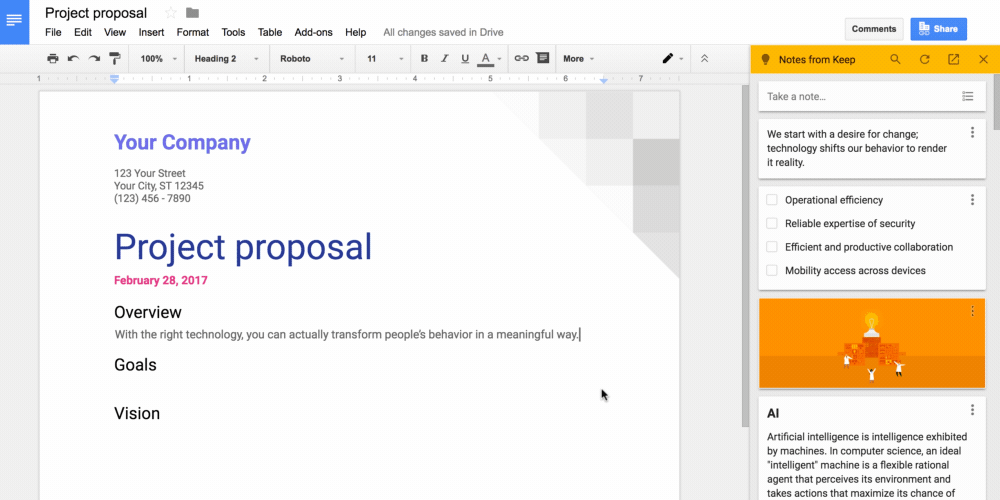If you have never heard of Takin Social Studies, now is the time to take notice. This blog houses podcasts ranging from Music in the classroom, sticky current events, to primary sources. After listening to it for a couple of days, I am hooked.
The four hosts each have their own witty personalities and provide tons of resources they use with their students. Listen to Episode 17 Got Rhythm. Also take a look at the notes from the episode as well, they link some student work which is really good and hopefully will generate some ideas for your own classes!
Technology to help each student and teacher to achieve personal excellence
Showing posts with label Research. Show all posts
Showing posts with label Research. Show all posts
Sep 27, 2018
Mar 13, 2017
NASA Comes to Normal
What do an Oceanographer, Business Manager, and Education Specialist have in common? They all work for the Jet Propulsion Laboratories (JPL) at NASA and recently participated in a video conference session with a class of fifth graders at Sugar Creek Elementary! The NASA professionals shared their experiences on the Mars rover program and fielded questions filled with excitement from eleven year olds for almost a full hour. The experience was a demonstration of the immense educational potential when solid pedagogy and technology combine forces!
Mar 3, 2017
Google Keep Notes; Now in Google Docs!
Google Keep has always been a wonderful tool for keeping notes about anything that is important to you. You can organize them quickly, add images, drawings, and even checklists. But now Google has kicked up the productivity of Google Keep by allowing you to access your notes directly from within a Google Doc! Another great feature is that you can now take notes from directly inside of your Docs and have them tagged automatically in such a way as they always appear front and center when you open that Doc again!
Check out the video below for a walkthrough of the process and some instructional ideas for using Google Keep together with Google Docs! You can also read the full announcement from Google here.
Nov 6, 2015
Google Cultural Institute
The aim of the Cultural Institute is to preserve and promote culture online
If you have not had a chance to browse the Google Cultural Institute, I highly recommend it. Outside of simply navigating the art museums and wonders of the world, you can examine primary source material on major historical events in history.
Finally, if access through our district Google accounts, you can create your own personal lists of personal collections that you value, curate your own galleries, and even push all of this material to your Google Classroom courses!
This is a powerful tool, and one that can be incorporated in to a wide variety of curricula. Check out the YouTube Channel dedicated to the Institute. Go explore today, and make sure to share your experience with your peers!
Sean Mullins | Instructional Technology Coach
Oct 15, 2013
Mind Maps with Google Draw
For those of you who use mind maps with your students, here is an article that discusses how Google Drawings can be used to make these collaborative and conducive to feedback.
http://www.alicekeeler.com/teachertech/2013/10/12/creating-mind-maps-in-google-draw/
http://www.alicekeeler.com/teachertech/2013/10/12/creating-mind-maps-in-google-draw/
Jan 9, 2013
Research in Google Presentations
I am happy to announce that the powerful Research function found in Google Docs is now available in Google Presentation. This feature allows you to do research about a topic and create your presentation all within the same screen.
[caption id="attachment_773" align="alignleft" width="300"] Research in Presentation[/caption]
Research in Presentation[/caption]
More information can be found in our help sheet on the Research Function. And as always, if you would like to incorporate this technology into your lessons, consider contacting your building or district instructional technology coach for assistance!
- When using the Chrome web browser, students can click and drag images directly out of the research pane onto their Presentation!
- Kids can search all of Google, images, dictionary, quotes, and more.
- Kids can preview websites without leaving the presentation to see if the sites have the information that they need.
[caption id="attachment_773" align="alignleft" width="300"]
More information can be found in our help sheet on the Research Function. And as always, if you would like to incorporate this technology into your lessons, consider contacting your building or district instructional technology coach for assistance!
Nov 26, 2012
Filter Google Searches by Reading Level!
Problem:
Whenever my students search for content on Google, the reading level is WAY to advanced for them.
Solution:
Filter your Google search results by reading level.
Filtering your search results by reading level is now built into Google search.
To do this, enter your search on the main Google page, then click on the "Search tools" box. A new set of options will be displayed below. Click "All results" and you will be greeted by a drop down menu where "Reading level" may be chosen. Alternatively, you can click on the gear icon (located on the right side of the following picture) and choose "Advanced search".
The "Advanced search" button will take you to the following page.
You can now select just the reading level you'd like to see: Basic, Intermediate or Advanced.

With "Basic" clicked, all the results are of a basic reading level.
So... what's "Basic" versus "Intermediate" versus "Advanced"?
The reading-level is based primarily on statistical models Google built with the help of teachers. They paid teachers to classify pages for different reading levels, and then took their classifications to build a model of the intrinsic complexity of the text. With this model, they can classify the reading level of any webpage.
So the breakdown isn't grade- or age-specific, but reflects the judgments of teachers as to overall level of difficulty. Roughly speaking, "Basic" is elementary level texts, while "Intermediate" is anything above that level up to technical and scholarly articles. "Advanced" is going to contain the most detailed information available on a topic.
It is important to note that Wikipedia articles almost always come up in the Advanced category. Since Wikipedia articles are often the first "hit" of a search, most of our kids are trying to research from a source that is far above their reading level!
Nov 20, 2012
Full Google Drive Integration into a Science Project
Problem:
A group project involving the promotion of global aid organizations. How can students collaborate on this project from home and school alike? Can we use Google Applications to make the whole project more efficient and productive? Windows Movie Maker had been used ineffectively to do something similar in the past.
Solution:
Create a worksheet in Google Docs and email it to the students. Do their research and image gathering in Google Docs using the Research tool. Create the product in Photostory. Provide feedback and assessment using a Google Form.
How We Did It:
During this project I worked hand in hand with Environmental Studies teacher Joel Swanson. We first developed a Make an Impact Worksheet in Google Docs that provided students not only with the typical information they would need, but also with links to research locations, help sheets, and more. Because his students were/are still learning the ins and outs of Google Drive, I decided not to "Share" the document with them, but rather to "Publish" the worksheet to the web, and send them a link through their Gmail account. This method (explained here) allows the students to simply click on a link and interact with the worksheet; precisely what we needed. *As an aside, you can also embed a document like this directly into a page on your CMS if you wish*
We then proceeded to have the students created their Impact Videos using Photostory. If you are looking to have students narrate over images that they find during research, I cannot stress the ease of use and professional quality that you can get with Photostory. It can be downloaded on student computers through Stuview, and is a free download from Microsoft for home use. The Make an Impact Video Worksheet (linked above) has a link to a Photostory help sheet if you are interested.
Finally, and most excitingly, we had students participate in the assessment and feedback process by having them fill in a form as groups presented. The form, pictured here, allowed students to rate each aspect of the presentations and provide written feedback to each group. It kept students engaged in the presentations and provided them a quick and simple way to voice their opinions. The best part? The form collects all of the scores, we tallied everything up in less than a prep period, and just like that we had every presentation scored and ready to hand back! We even copied each written comment into a Word document to be handed back to students when we see them after Thanksgiving. Since we are leaving for Thanksgiving break, the top three groups are going to be notified through their Gmail accounts.
If you have any questions about the project, please leave a comment!
Subscribe to:
Posts (Atom)