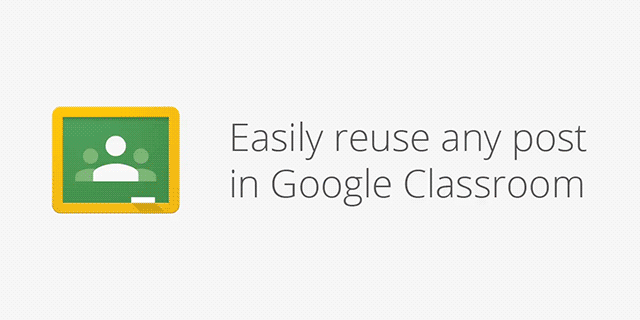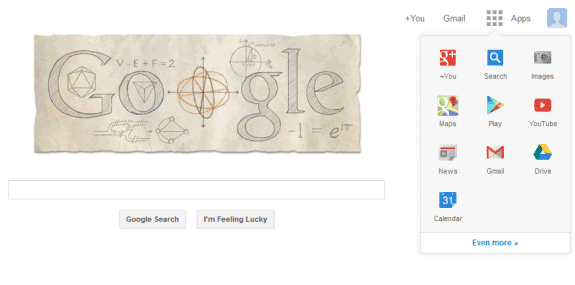Recent updates to Google Classroom have added a new collaboration tool (forum-like questions), the ability to reuse old posts, and the option to move a post to the top of the stream. Calendar integration and more are coming soon too! Read the official post below for all of the details.
Posted by Will Phan, Google Classroom Software Engineer
As you gear up for the new school year, try the newest features in
Google Classroom for more ways to save time, engage your students and keep everyone organized. Most of these features are rolling out this week; stay tuned in the next few weeks for more back-to-school goodies in Google Classroom, Google Docs, Sheets and Slides, all designed to help you make this school year yours.
Keep students engaged with question-driven discussions
Since Classroom launched last year, teachers have been using their class stream to host student debates, Q&A and discussions. Starting today, you’ll be able to do this in a more collaborative way. You can
post questions to your class and allow students to have discussions by responding to each other’s answers (or not, depending on the setting you choose). For example, you could post a video and ask students to answer a question about it, or post an article and ask them to write a paragraph in response.
“Often, teachers want to do a quick check-in on what their students are learning. Now with this built in to Google Classroom, teachers can easily do this on the fly, any time,” said Michael Fricano II, who teaches at Iolani School in Honolulu. “Your class can have a really engaging, focused conversation.”
Reuse posts
You know those lessons that worked so well last year that you want to use them again? Now you can
reuse assignments, announcements or questions from any one of your classes — or any class you co-teach, whether it’s from last year or last week. Once you choose what you’d like to copy, you’ll also be able to make changes before you post or assign it.
“The reuse post feature gives teachers the gift of time. Making changes to something already created is way easier than starting from scratch,” said Heather Breedlove, Technology Integration Coordinator at Flagstaff Unified School District in Arizona. “It’s working smarter, not harder.”
Calendar Integration
In the next month, Classroom will automatically create a calendar for each of your classes in Google Calendar. All assignments with a due date will be automatically added to your class calendar and kept up to date. You’ll be able to view your calendar from within Classroom or on Google Calendar, where you can manually add class events like field trips or guest speakers.
And a few more improvements you’ve asked for:
- Bump a post: When you want to make sure an older item is easy for students to find, you can now move any post to the top of the stream.
- Due dates optional: For long-term projects or student-driven assignments, you’ll now have the option to create assignments that don’t have due dates.
- Attach a Google Form to a post: Many teachers have been using Google Forms as an easy way to assign a test, quiz or survey to the class. Coming in the next few weeks, teachers and students will soon be able to attach Google Forms from Drive to posts and assignments, and get a link in Classroom to easily view the answers.