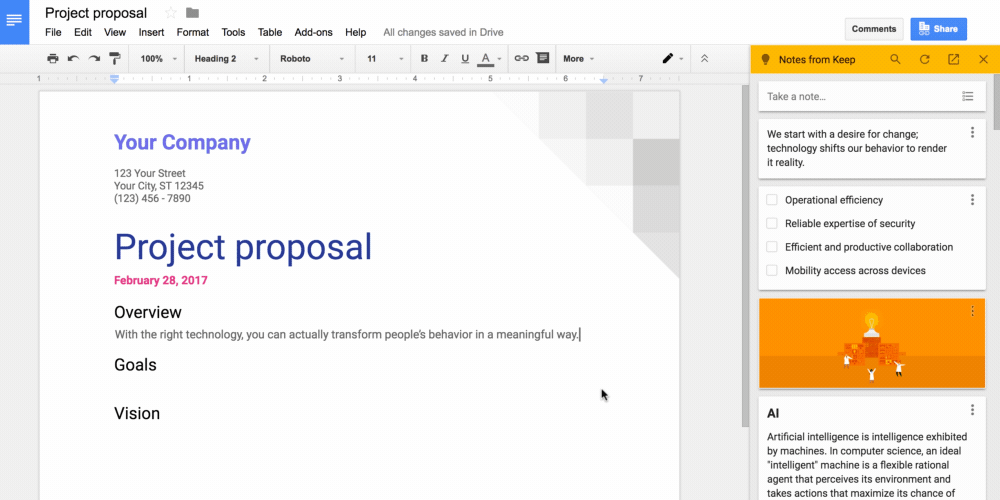Technology to help each student and teacher to achieve personal excellence
Nov 28, 2018
Snap and Read Updated Color Overlays and Reading Line Guides
Wow! They keep improving this wonderful tool. If you have not read the previous post about Snap and Read and Co-Writer please do so.. Snap and Read just added a new tool to its list of arsenal. The updated tool is the Color Overlay and Reading Line Guides.
Take a look at this video on the new updates.
Color Overlay and Reading Line Guides from DonJohnstonInc on Vimeo.
Sep 27, 2018
Takin Social Studies - Ideas, Lessons and strategies for the 21st Century Classroom,
The four hosts each have their own witty personalities and provide tons of resources they use with their students. Listen to Episode 17 Got Rhythm. Also take a look at the notes from the episode as well, they link some student work which is really good and hopefully will generate some ideas for your own classes!
Apr 12, 2018
MERGE CUBE MANIA IN MIDDLE SCHOOL
If you are new to Merge Cubes you need to take a look at this post by Cool Cat Teacher by Vicki Davis. Karen Bosh explains why Merge Cubes are so hot right now. You can subscribe to Vicki via iTunes as well for her 10 minute teacher segments.
@MergeVR is offering educators a special discount on their MERGE Goggles! For a limited time, they're available for $16.99 each (plus applicable taxes and shipping). Fill out the below at this link to get your discount code docs.google.com/forms/d/e/1FAI… I bought 3 pairs and they ended up being 20.00 per pair after shipping and taxes.
Sep 8, 2017
Cisco WebEx | A New Virtual Classroom Tool
"This technology allows teachers to bridge the gap between school and community without the time, safety issues and expense of a field trip. [It] allows us to increase the number of stakeholders in the education process which provides students with a much more diverse education. Students can be face to face with someone in their desired field which can increase the buy in by students to their own education."
"I think this tech has incredible potential for educational use. First it allows instructors to visit the class room without having to travel to school therefore increasing the number of hours available to teach. Second, it allows recording so the seminar can be saved for rewatching or viewing by other classes. [WebEx] also allows for multimedia presentation using videos, webpages, computer coding, graphical displays and any number of file formats. The audio and video into the room allows for [the outside party to view] the classes."
Mar 3, 2017
Google Keep Notes; Now in Google Docs!
Google Keep has always been a wonderful tool for keeping notes about anything that is important to you. You can organize them quickly, add images, drawings, and even checklists. But now Google has kicked up the productivity of Google Keep by allowing you to access your notes directly from within a Google Doc! Another great feature is that you can now take notes from directly inside of your Docs and have them tagged automatically in such a way as they always appear front and center when you open that Doc again!
Check out the video below for a walkthrough of the process and some instructional ideas for using Google Keep together with Google Docs! You can also read the full announcement from Google here.
Google Lit Trips and Tour Builder
Tour Builder is all about telling a story. With this resource you can build a clickable, interactive story that guides students to different places around the world. Watch how Bobby Lake, a high school history teacher, talk about the stories he creates for his students using Tour Builder.
Feb 4, 2016
STEM READ Professional Development
The author, Mike Mullin, visited schools in Unit 5 and District 87 during the week before the Teacher Professional Development and provided some insight into his creative writing process while discussing the science aspect of the volcano and how he obtained his research. Mullin was engaging and students were able to interact with him before, during and after the presentations.
Dec 11, 2015
Computer Science Education Week Recap
Nov 6, 2015
Google Cultural Institute
The aim of the Cultural Institute is to preserve and promote culture online
If you have not had a chance to browse the Google Cultural Institute, I highly recommend it. Outside of simply navigating the art museums and wonders of the world, you can examine primary source material on major historical events in history.
Finally, if access through our district Google accounts, you can create your own personal lists of personal collections that you value, curate your own galleries, and even push all of this material to your Google Classroom courses!
This is a powerful tool, and one that can be incorporated in to a wide variety of curricula. Check out the YouTube Channel dedicated to the Institute. Go explore today, and make sure to share your experience with your peers!
Sean Mullins | Instructional Technology Coach
Sep 10, 2015
Microsoft Viewer in Google Apps
Do you have PowerPoints which have a lot of animation in them and when you transfer to a Google Presentation the animation gets lost? Well here is a solution for you. Download the Google Drive app Office Viewer for Google Drive. This app will allow students who do not have Microsoft Products on their computer to view PPT presentations in full animation mode.
Go to the New Tab in Drive, More, Connect More apps. In the search area key in Office Viewer and several will pop up. Select this one:
Once the app is installed you will open it. In the upper LEFT hand corner click on the icon below and login to your Google Drive:
Once access has been granted, you will be able to open any Microsoft PPT, Word or Excel docs.
Sep 3, 2015
Google Updates Core Apps
Posted by Ritcha Ranjan, Product Manager
School’s in! As you settle into your classes and start to juggle soccer practice, club meetings and homework, we’re here to help. We’ve been spending the summer “break” creating new tools to help you save time, collaborate with classmates and create your best work—all for free.
Schoolwork, minus the work
With Voice typing, you can record ideas or even compose an entire essay without touching your keyboard. To get started, activate Voice typing in the Tools menu when you're using Docs in Chrome. Then, when you’re on the go, just tap the microphone button on your phone’s keyboard and speak your mind. Voice typing is available in more than 40 languages, so we can help with your French homework, too. Voilà!
Do more, together
We’ve made it easier for you to tell what was added or deleted in Docs—and who made the changes. Now when you’ve left a document and you come back to it later, you can just click “See new changes” to pick up right where your classmates left off.
Your best work, your best you
Creating presentations, crafting newsletters and managing your team’s budget is hard enough without having to worry about making everything look good. With the new collection of templates in Docs, Sheets and Slides, you can focus on your content while we make sure it gets the expert polish it deserves. Choose from a wide variety of reports, portfolios, resumes and other pre-made templates designed to make your work that much better, and your life that much easier.
Mission control, for teachers and students
Rock this school year with Google Docs and Classroom. Your first assignment? Try these new features, which are rolling out today.
May 15, 2015
Start Your Personal Learning Network with Google+
With your district Google account, you have the ability to set up Google+. It is very simple, and only requires you to click on the "+You" link found by your login name once you have signed into your Google Account. You then fill out a few screens of information, most of which you can skip over.
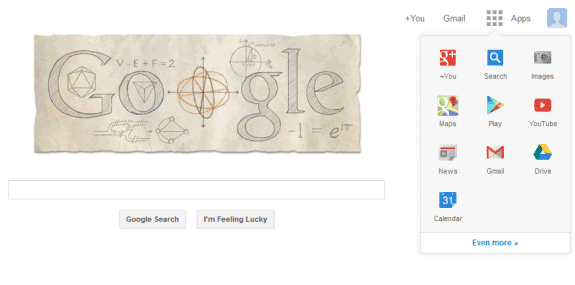
Once you are set up, you can navigate to "Communities" through the menu on the left of your screen and start connecting with educators all around the globe who are trying to accomplish the same goals as yourself. For example, I belong to communities that discuss "Science in Google", "Google Apps for Education", and "Education Revolutions"...and the list will surely grow.
The great thing about these communities is that they are created and moderated by regular people, not organizations. That also means that you can create a community yourself and invite like-minded U5 educators. As an example, I encourage everyone to join the U5 Instructional Technology community (direct link). It's a great place for us all to share, discuss, debate, and encourage around the topic of instructional technology in Unit 5. We will be adding content to it regularly, and encourage you to do the same!
Similarly, maybe your department wants to create a community to share web resources and have discussions around curriculum. If we think even bigger, why not have a U5 Science community and invite all of the science teachers (or anyone for that matter) to join? The possibilities are exciting!
If you would like more information on PLNs or Google+, please contact your district instructional technology coach!
Sean Mullins | Instructional Technology Coach
Apr 10, 2015
AP French Regional Foods of France Cultural Lesson
After watching student presentations on regional foods of France, students were asked to respond verbally to the Question:
“If you were spending spring break in France traveling with a culinary group, in which region would you want to spend your time and what foods would you want to try during your stay?”
We pushed the assignment out through Google Classroom and asked the students to use Vocaroo to record their responses and copy and paste the link into their Google Classroom assignment. We also required the students to grab the QR code from the Vocaroo site and upload it to Google Classroom, as well.
With the QR codes printed out, Mrs. Litwiller placed them around the room and had the French 2 students use their phones to scan the QR codes. While they listened to their peers they heard about different regions of France in which they may be interested in and might visit in the future.
Here are a couple of examples:
Student 1 http://vocaroo.com/i/s18BeaizCgR4
Student 2 - http://vocaroo.com/i/s18C7P6sX61i
Jan 16, 2015
Technology Integration with PowToon
We heard about PowToon the Google App on Teacher’s Corner back in October. Since then, I have had several teachers contact me about using it in the classroom. Animation is not only fun for students but it also challenges them on the progression of their thought process in digital form. Student’s not only create a good presentation, but have to strategically place objects, text, and pictures on their slides to create a dynamic animation where the progression of events flow naturally through the digital story.
Here are some good examples of PowToon’s from Mrs. Ritchason's 8th Grade Social Studies Class:
http://www.powtoon.com/show/eBgSzgYQoZT/why-the-us-should-join-world-war-one/#/
http://www.powtoon.com/show/eGypwutXt0K/why-the-us-should-join-ww1/#/
http://www.powtoon.com/show/dIud2hQJKcL/espionage-sedition-acts/#/
http://www.powtoon.com/show/fPgk7uxZvx3/nationalism-and-imperialism/#/
http://www.powtoon.com/show/fwUhO2kq86f/militarism-alliances/#/
Dec 5, 2014
Google Slides Adds Page Numbers
Nov 26, 2014
Google Add-ons: You Need These!
Adding Addons
Making one of these add-ons available in Google Docs is simple. First, open your Google Doc and click on the "Add-ons" menu at the top of the page.Then choose "Get add-ons..." and you will be presented with a pop up window that shows a long list of possible choices. I will highlight a few of my favorites here.
EasyBib
EasyBib allows you to insert citations and a subsequent bibliography page to your Google Doc.Easy Accents
This add-on allows students to choose French, German, or Spanish (plus a few others) accents to add to their documents through a button system. It may or may not be more fluid than learning the keyboard shortcuts, but I'll leave that decision up the experts.Lucidchart
This is definitely the easiest way I have found to draw flowcharts and mind maps on the web and have them inserted directly into a Google Doc. Uses range widely from having students create mind maps for science notes, to a floor plan image of their sci-fi room during a creative writing project.Openclipart
With this add-on, you can quickly search through the openclipart.org database for free to use clip art images to insert into a document. It is worth noting that you can also search for images from within a Google Doc by using the Research tool (Ctrl+Alt+Shift+I), but the resulting images range from clip art to actual photography. Using the Openclipart add-on is a nice way to filter down those results.Final Thoughts
There are many other add-ons to explore. Some have very specific functions that might be perfect for your classroom. Explore the possibilities, and collaborate with your colleagues when you find something that works!Oct 30, 2014
Finding and Using Google Drive Templates
Have you ever wanted to use a template instead of creating a doc from scratch? Well there is an abundance of them by simply searching for Google Drive Templates. The sheer number of templates out there is sure to make your mouth water. This is great if you want your students to search for and find a template which matches their personality and requirements of the project.
Once you or your students search for and click on the link for Google Docs Templates, it will come up with the McLean County Templates Window.
This window indicates there are no McLean County Templates available, but we want the PUBLIC templates. Click on the Public Templates link. This window will show you numerous templates which can be used immediately within your Google Dive.
Choose from Most Users, to Highest Rating, or select a category specific to the template you are searching for.
Once you have discovered the template you want to click on USE THIS TEMPLATE. It will open in Google Drive. Rename your template and place in the folder of your choice.
Classroom Users:
If you are working with Google Classroom. You can save to your drive then send the template of your choice to your students by selecting the make a copy for each student. Happy Hunting!!!
Oct 23, 2014
PowToon: Animation Projects
These types of animations not only appear in educational videos, but also pervade traditional media, such as commercials. Giving students the option to create animated videos for their products should be something that you consider, and PowToon is there to help you out! Here's a short video created in PowToon that explains how it is unique from PowerPoint or Prezi.
The best part about PowToon is that it can be integrated directly into our student's Google Drive accounts. They simply navigate to their Google account online, click the "create" button (or "new" if they are in the new view of Drive), choose "Connect more apps", and then search for Powtoon. Completing these steps will allow students to sign up and use PowToon through their Google account. No new usernames or passwords needed!
Once they are signed in and have started their first project, they will instantly be reminded other presentation software (PowerPoint, for example). There are slides on the left side, a timeline at the bottom, and a gallery of objects on the right.Animating with PowToon invovles placing objects in a scene, adjusting the length of time that they are present, and choosing entry and exit animations. Tutorials of all kinds can be found on PowToon's website (here) and YouTube (here).
Finally, I will leave you with a short piece of animation that I put together using PowToon. This was put together on a student Dell 1:1 machine using the built in mic to record the audio (please excuse the low rumble of the air conditioner in the background).
If you would like to learn more about PowToon, contact your district instructional technology coach today!
Feb 24, 2014
Viewing Your Google Calendar in Outlook
Dec 13, 2013
Pharaoh Google Presentation Project
Amber O’Day and I worked together on multiple days before the project to create the data sheets and set up the project to present key information about 6 different pharaohs from Ancient Egypt. This was to supplement a section from our book explaining the different dynasties and rules of specific pharaohs. We began by creating a data sheet that students would share with their group and with myself. This allowed me to be able to monitor the work being done and also keep track of adjustments/corrections being done by each student in the group. I did this using revision history, a feature within all Google Docs.
We explained on the first day how to retrieve the copy of the data sheet from their Shared with Me within Google Drive and re-share the document with their group members. Each person in the group was given a topic to research and all would work on the document together. We also explained they would need to include their sources and we talked about the differences between a search engine and a website. Sources the students were able to use for this project, ranged from internet sources, Discovery Education, and book sources. The students worked on this data sheet for 2-3 days.
Once finished with the data sheet, we introduced the students to Google Presentations and allowed the students to begin work on a presentation they would give as a group at the end of the week. As with the Google document/data sheet that was created for students to work collaboratively, we revisited how to share and work collaboratively with Google Presentations. Each student took their category and created a slide(s) on Google Presentation which was shared collaboratively among the group. The same rules applied and I was able to virtually monitor as well as monitor physically. Students also created a source slide within their presentation. This process took another 2 days plus one more to practice presenting in front of the class.
This project was very successful in many ways. It allowed me to really see how the students worked in collaborative groups, using research skills, as well as presentation skills. I will repeat next year and hopefully add to the project.
Amy Dabler
KJHS
6th Grade Social Studies