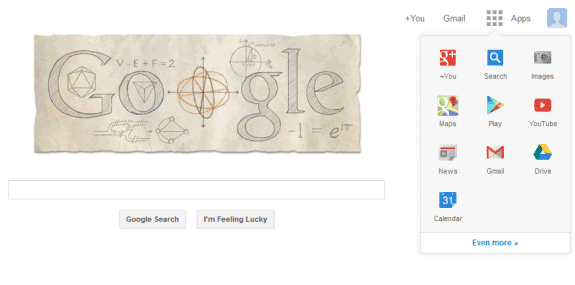Archive
New courses will always need to be created when old courses finish. At the end of the school year or a semester, you may want to archive a class to preserve the class materials, any assignments, and any postings to the class stream. You can still access any class files in Google Drive, but the archived classes are moved to a separate area to help you keep your current classes organized. An archived class can be viewed by you and the students in the class. However, when the class is archived, you can't edit or add anything to the class until you restore it.
To archive a class:
- Sign in to Classroom at classroom.google.com.
- On the class card, click
and select Archive.
- To confirm, click Archive.
To view an archived class:
- Sign in to Classroom at classroom.google.com.
- Click
and select Archived Classes.
- Select the class you want to view.
To restore an archived class:
- Sign in to Classroom at classroom.google.com.
- Click
and select Archived Classes.
- On the class card, click
and select Restore.
To delete an archived class:
- Sign in to Classroom at classroom.google.com.
- Click
and select Archived classes.
- On the class card, click
and select Delete.
Final Details
Your folders in Google Drive for your Classroom courses will NOT be removed unless you choose to remove them. You may wish to rename these folders so that you can keep them separate from your soon-to-be-created courses. For example, "Science" may be renamed "Science 2014-2015". To take that a step further, you could create a folder named "Archived Courses" in Google Drive and move all of your old course folders into this folder. Organization, as we all know, is the key to maintaining sanity with folder management.
One last note; if you have assignments that you have not returned to your students through Classroom, you are still the owner of those files. If you then delete (or remove) these files from your Drive, they will be gone forever and the student will not be able to retrieve them. If you return all of your assignments, however, the ownership switches back to the students. Deleting (or removing) them does not then delete them permanently, but only removes them from your view. Since the students are now the owner, they are the only ones who can permanently delete the files.
If you have any questions about this, or any end-of-the-year process', please contact your instructional technology coach.
Sean Mullins | Instructional Technology Coach