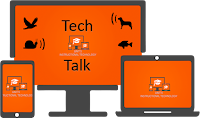Video By Richard Byrne
Technology to help each student and teacher to achieve personal excellence
Dec 7, 2016
Citation Feature is Back on Google Docs Explore Option
Google recently removed the Research feature in favor of the Explore option. With this change, the citation feature which was very popular within the Research feature was removed. Google has just recently reinstated this feature within the Explore Option under tools. Below is a video on how you can review using the citation feature.
Technology for General and Special Needs Classrooms
On Wednesday Nov 30, 2016 I was fortunate to be able to attend the conference on Assistive Technology for General and Special Needs Classrooms. The conference was hosted by Infinitec (http://www.infinitec.org/ ) with a grant from the ISBE. (http://www.isbe.net/ ) The conference covered a variety of tools to assist a wide range of students with and without special needs. It was easy to follow along and manipulate the different tools presented. It was also fun to collaborate with colleagues from other schools districts. The presenter Jenn Skalitzky did a great job.
Have it Your Way with Google Chrome, was the first session and in my opinion the best of the three sessions. Jen went through a multitude of apps and extensions which can be used to customize Google Chrome. She explained the many ways students are able customize their own workspace in Google Chrome with a single click. These customizations give ANY student the upper hand to make their learning easier. I have linked out the spreadsheet I am putting together so anyone can have access to the tools which were presented; and also added some of own favorites in there. (This is a work in progress, so check back often.)
The second session was all iPad apps and iPad Built In Supports and the many ways in which you can use the accessibility mode and guided access within the classroom. This document will be ready later in January as Nora Bardi, our Special Needs Technology Director and I will be working on updating the apps list so it is the most current.
The last session No Cost/Low Cost Technology Solutions for Diverse Learners was geared around using web resources to build your Universal Design for Learning toolbox. Many of the sites presented in this session were free, while some had pay options with more features. These web-based resources included reading, writing, and math. These are also on the spreadsheet I linked out.
Overall - I would rate this an 8 out of 10. I was able to grab some new tools for my own tool box and for the many teachers I work with on a regular basis. As with any new tools, go through them and test to see which ones are for you and which ones you can live without.
~Amber O’Day - Instructional Technology Coach, Secondary
Dec 5, 2016
Digital Comics with Google Slides
📛 Problem
Digital comic creation tools have limited functionality, require account creation, and can be very difficult to incorporate collaboration between group members.
💡 Solution
Google Slides provides an environment where students can work collaboratively, arrange images and text easily, and publish a professional looking digital comic strip.
YouTube Video Editor Trick!
One of the questions that I get all of the time is regarding video editing for student projects. My go-to suggestion these days is the YouTube video editor. There is nothing wrong with Movie Maker (the age old standard), but there are some advantages to the YouTube editor that I would like to outline. You may find something here that you like and inspires you to try it out with your students or personal projects!
Streamline the recording & uploading flow
I go in and out of many classrooms these days and see students still recording video on flip cameras and hand-held video cameras. Once recorded, these video files must be removed from the recording device, transferred to a computer, and then imported into the video editor of choice. With YouTube, there is an easier way!
| The traditional way |
Nov 15, 2016
Guide to Using SMART Notebook with Students
Have Students Use SMART Notebook When it is Smart
SMART Notebook is a great resource within our district. Many teachers utilize it in conjunction with our SMART Interactive Whiteboards as an option for content delivery. But when, and how, can it be best used by our students to increase learning?
Oct 20, 2016
New Google Features including "File Upload" question type in Google Forms!
::The following blog post comes from the official Google Blog for Education::
New time-saving features in G Suite for Education
Ryan Weber
PRODUCT MANAGER
G Suite for Education helps students move from collecting ideas to creating projects and papers as quickly and easily as possible. Google Docs achieves this by facilitating collaboration, making it easy to work on any device, and weaving in machine intelligence to handle the more mundane elements of getting work done.
Today we’re introducing new time-saving features to Docs, Sheets and Slides designed to speed up and simplify the way teachers and students work, so they can focus on what’s really important—teaching and learning. These apps still have all of the same functionality that students and teachers love, with the addition of these new features.
Sep 16, 2016
Check it out Google Form Add On
I was recently watching a video from Richard Byrne who I follow on YouTube and on his blog Free Tech for Teachers. The video was how to setup a Google Form for a check in and check out system.
 The first thing I thought of was classroom libraries and departmental equipment. No more, who has that book, where are the ipads, or who borrowed the PE equipment. Now you have a very easy check out/in system you can post to your website.
The first thing I thought of was classroom libraries and departmental equipment. No more, who has that book, where are the ipads, or who borrowed the PE equipment. Now you have a very easy check out/in system you can post to your website.Using a Google Form add on called Check it out, allows teachers to create a very simple form and system for students and teachers to check out and check in items. Take a look at this video it explains it very clearly and is less than 5 minutes.
Rubric Grading and More with Goobric and Doctopus
- Add audio feedback to a student's Google Doc assignment?
- Seemlessly move from one Google Doc assignment to the next when grading?
- Grade a Google Doc using a shared rubric that is visible and able to be manipulated on screen?
Check out our new series of videos focusing on the use of Goobric/Docotopus (Google addons and extensions) to incorporate rubric grading into your use of Google Classroom.
Sep 8, 2016
Student Late Work Form Submission - Google Forms
On Tuesday, September 6th, Tera Pendleton a NCHS Business Education Teacher, talked about the form she makes the kids fill out if they have submitted late work. Since she doesn't visit those assignments in Google Classroom after they have been check, she directs the student to fill out a Late Work Submission Form through Google Forms. Once a week on Thursday's, Tera goes through the submissions and reviews late student work.
 This process is geared for student accountability. They fill in their names, class hour of assignment, assignment name and WHY it is late. Thanks for sharing Tera.
This process is geared for student accountability. They fill in their names, class hour of assignment, assignment name and WHY it is late. Thanks for sharing Tera.
Here is the link. If you think it is something you want to use, just make a copy in your Google Drive.
Aug 28, 2016
Back to School: Fall 2016
Welcome back, and we hope you are having a wonderful beginning to your 2016-2017 school year! We know there were a lot of technology changes over the summer, and this first week back is hectic even without having to learn new technological ways to do you job. So here is a post that attempts to bring together all of the new things that you should know about in one convenient location.
New Technology Training Site
 |
| bit.ly/u5trainme |
Aug 25, 2016
Google Classroom: Fall 2016 Updates
Many exciting new features have arrived in Google Classroom for the start of the 2016-2017 school year! Check out all of the details around course summaries for parents/guardians and organizing your course by topics below!
May 6, 2016
Amazing New Google Slides Feature: Q&A
Update: Q&A is live on our Google Accounts!!
Posted by Michael Frederick, Google Slides Engineer
(Cross-posted on the Google Docs Blog.)
Public speaking can be intimidating — even for veteran speakers with phenomenal ideas and experiences to share. Take Shree Bose, for example.
Google Comments: Getting e-mail Notification with Comments
Google Classroom: Scheduled Release and Parent Access!
Apr 8, 2016
Tech Talk: YouTube
Welcome to a new level of communication
We district and building technology coaches are always looking for new ways to collaborate with our colleagues from around the district. We all have amazing ideas of how to use technology to improve student learning outcomes, and many of us implement these strategies in our classrooms. But it can be difficult to share these techniques with others due to the vast logistical constraints place upon us all. So we thought up a new system! Read more, and see our first discussion after the jump!Quick Polling Has Arrived in Google Classroom!
Cross Posted from the Google for Education Blog
Posted by Brittney Fraser, Google Classroom Software Engineer
Google Classroom helps teachers and students communicate and learn together. Today we’re making the learning process even easier with a new polling feature that helps teachers quickly check for understanding, gather feedback or gauge interest. Here are four creative ways teachers are using polling in their classrooms.
Apr 6, 2016
Why every educator should be using Google Communities
The blog Ctrl + Alt + Achieve post below really dives into why Google Communities should be used within education. Eric Curtis gives many great idea and suggest many Google + Communities in which you can join to expand your personal learning network.
I follow Eric and get a lot of great information which I push out to teachers and collaborative colleagues.
Why every educator should be using Google Communities
Just remember in Unit 5 students don't have access to Google + so you may need to use other resources which would allow you to incorporate some of these strategies into your curriculum. Google classroom and Poll Everywhere are great resources to start with.
Amber O'Day - Instructional Technology Coach
Mar 17, 2016
Mail Archive
Are you afraid to get rid of those 17,000 emails in your Outlook deleted folder? Worried that you'll never be able to recall the contact information of a field trip coordinator that you know was in your email someplace? Well fear not, the Mail Archive is here to save the day!
Mar 11, 2016
Engaging students in an Early America Blended/Discovery Learning Unit
Goal: Create a blended/discovery learning environment for students to engage in interactive lessons and activities while learning material and making connections between the past and present.
Look out students of the 21st century! I decided it was time to think outside the box to get students more engaged. I needed all students answering questions and making connections, not the few who raised their hands. My classroom needed to be upgraded to a more blended and discovery experience. So, I did a little research to find programs that could get students more involved in their own learning.
Mar 10, 2016
Tech PDA Recap
What an amazing four weeks! My heart grows abundantly each year during this PDA time as we are able to work alongside so many passionate teachers at one time on improving student learning experiences. Here are just a few snippits from our sessions...
Sean Mullins | Secondary Instructional Tech Coach
"Getting to experiment and create with the new technologies is helpful. Having it modeled and getting to try it out right away is helping me remember what to do after class."
"I really feel like it was well organized. i felt like you were really able to meet the needs of a very diverse group of people. thank you for always being so patient with when working with some of us "novice" learners."
"I love that forms is user friendly and it can be used in so many ways. I recently surveyed students about using technology to help me plan instruction. I can’t believe that they like to use technology rather than listen to me for a class period!"
"I used google forms for a couple different things this week in class. 1. I used it to take anecdotal information as my kids were working and give them feedback on their progress. 2. I used google forms and DocAppender to let the kids keep track of their responsibilities in class and track how they are doing using my feedback from their daily work. I also used Draftback to show some of my students how much time they were wasting. This helped them to see that they did have enough time to complete their work, they were just using their time to do other things. After I showed them everything that they were doing, they were much more focused and completed much higher quality work. "
"Loved EdPuzzle for Heat Transfer video! I definitely want to use it for some reteaching in other units next year - I’m challenged to find ways for students to revisit content when the rest of the class has mastered something. I put links to documents into my assignment menu (Google Doc) to centralize access for my students."
What Did We Do?
Our topics were wide ranging, and the classroom opportunities that they lead to were equally broad. In fact, here are each of the working documents from Sean's PDA in published Google Doc form.- Week 1: Core Google Offerings
- Week 2: YouTube and Chrome
- Week 3: Exploring Google Add-ons, Extensions, and Hidden Features
- Week 4: Google Classroom
Fruits of Our Labor
Finally, here are some of the fruits of our collective labor of the past four weeks. And if you want to learn more about any of the items you saw in this post, just contact your district instructional technology coach!- EdPuzzle Video Lessons: Puerto Rico | Inside Chipotle | Acapulco
- Google/SchoolWires Integration: Spanish HW page | The PEAK (using Sheets as an embedded HW page)
- Teacher YouTube Channels and videos (feel free to subscribe!)
Sean Mullins | Secondary Instructional Tech Coach
Type, edit and format (no keyboard needed!) with Voice typing in Google Docs
Posted by Isaiah Greene, Product Manager
(Cross-posted on the Google Docs Blog.)
We launched Voice typing in Docs to help you capture ideas, compose a letter, or even write the next great novel—all without touching your keyboard. Starting today, you can also edit and format your documents with your voice.
To get started, select ‘Voice typing’ in the ‘Tools’ menu when you’re using Docs in Chrome. Say what comes to mind—then start editing and formatting with commands like “copy,” “insert table,” and “highlight.”
Check out the full list of commands here or simply say “Voice commands help” when you’re voice typing. Video after the jump!
(Cross-posted on the Google Docs Blog.)
We launched Voice typing in Docs to help you capture ideas, compose a letter, or even write the next great novel—all without touching your keyboard. Starting today, you can also edit and format your documents with your voice.
To get started, select ‘Voice typing’ in the ‘Tools’ menu when you’re using Docs in Chrome. Say what comes to mind—then start editing and formatting with commands like “copy,” “insert table,” and “highlight.”
Check out the full list of commands here or simply say “Voice commands help” when you’re voice typing. Video after the jump!
Chrome Music Lab
Posted by Alex Chen, Coder and Weekend Ukelele Hobbyist
This year, for Music in Our Schools Month, we wanted to help make learning about music a bit more accessible to everyone by using technology that’s open to everyone: the web. We built a set of experiments that let anyone explore how music works. It’s called Chrome Music Lab, and you can check it out at g.co/musiclab.
This year, for Music in Our Schools Month, we wanted to help make learning about music a bit more accessible to everyone by using technology that’s open to everyone: the web. We built a set of experiments that let anyone explore how music works. It’s called Chrome Music Lab, and you can check it out at g.co/musiclab.
More uses for Google Hangouts!
PARCC testing has revealed a number of great uses for Google Hangouts among staff and administration. See how it has been used this year to make testing just a bit easier (and more tolerable)!
Feb 19, 2016
Google and SchoolWires: Awesome Integration!
Here are some great ways to make your Schoolwires website more functional through the use of our Google tools.
- Create a living homework calendar that pulls its information from a Google Doc
- Embed Google Slide presentations on your site
- Create a simple, rotating banner of images from an embedded Google Slide
- Add a section to your site that displays the contents of one of your Google Drive folders
Feb 18, 2016
Draftback: Watch Your Student's Creation Process in Google Docs
Welcome to Draftback, a Google Chrome extension that allows you to gain a wealth of knowledge about the writing process of your students. With Draftback you can rewatch a "video" of your student typing out their paper. Additionally, you can view detailed statistics about the document, such as how many individual writing sessions it took before the paper was complete, and how long students were typing in each of those sessions. Let's take a look at what Draftback can do in a bit more detail...
Feb 16, 2016
Google Docs & Rubric Options | Orange Slice/Doc Appender
I hear this question all of the time, "Sean, I love using Google Docs with my kids, but I grade using a rubric, and it's hard to do that with Docs". Here are two options that allow you to use your own rubrics, view them along side the document that you are grading, and have the rubric/feedback inserted directly into the student's work!
Feb 11, 2016
Google Training Center
Have you been interested in learning more about maximizing your instructional use of Google and all that it has to offer? Would you love to do that on your own time, at your own pace, from the people at Google themselves? How about having all of your time invested in this professional development tracked and your progress easily shareable with your evaluator? The Google Training center is what you're looking for!
Feb 8, 2016
Technology PDAs
Maximize YouTube Videos with EdPuzzle & Zaption
These two services allow you to add questions and comments to an online video which cause the watcher to pause and respond before they continue. This is a wonderful method to increase engagement in video delivery.
Feb 4, 2016
STEM READ Professional Development
What would you do if a supervolcano erupted, your house caught on fire, you are all alone, and you had to travel across the country to reunite with family? Find out with the fast paced thriller, Ashfall!
The author, Mike Mullin, visited schools in Unit 5 and District 87 during the week before the Teacher Professional Development and provided some insight into his creative writing process while discussing the science aspect of the volcano and how he obtained his research. Mullin was engaging and students were able to interact with him before, during and after the presentations.
Jan 15, 2016
Hangouts III: Live Stream; Record with Hangouts on Air
Jan 8, 2016
YouTube for Students: Instructional Ideas
Subscribe to:
Comments (Atom)