Teacher to View Online Codes
Teachers can now activate and set the start time for the online assessment assigned to them. Previously only the assessment owner or the administrator user could activate the online codes for all the courses assigned to the online assessment. Mastery Manager has added new permissions on the Online menu page of an assessment. The assessment owner or the administrator user can grant the teacher permissions to activate and set the start time of the assessment they did not create.To grant permissions for an online test (by assessment owner or the administrator):
To activate the teacher's online code and/or set customized start time for the online test:
For detailed instructions on how to create an answer key-only, ACT practice or item bank assessment to be administered online, visit Mastery Manager help menu.
- Click the Assessments tab and locate the assessment to be administered online.
- Click the Online menu for the assessment. Set desired options to configure the online testing.
- Grant permissions under the Permissions section.
- Check "Allow teachers to activate their own assessments " so the teacher who did not create the assessment can view and activate online codes for their own courses.
- Check "Allow teachers to set the start time range for their own assessments" so the teacher who did not create the assessment can view and customize the start time for their own courses.

- Click the Save button.
To activate the teacher's online code and/or set customized start time for the online test:
- Click the Assessments tab and locate the desired assessment.
- Click the View button.
- Click the Online menu.
- Check Activate for the desired course(s).
- Enter desired start time for the assessment.
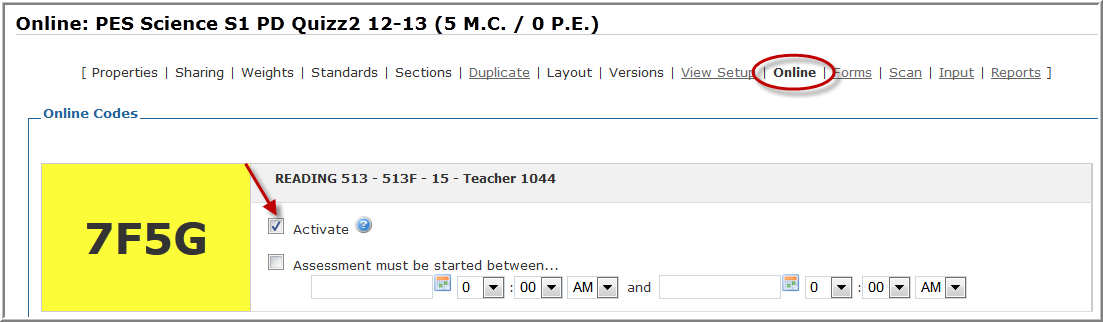
- Click the Save button.
For detailed instructions on how to create an answer key-only, ACT practice or item bank assessment to be administered online, visit Mastery Manager help menu.